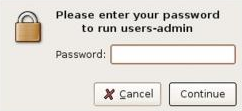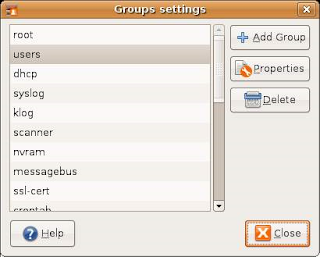First of all when you first install Ubuntu, it is essential to create a user account with a password. Unlike Windows based operating systems Ubuntu need have password for user account. This user account, and for that matter all subsequent users, have their independent user files stored under the Home folder. But there is something unique about the first user account you create.
The first Ubuntu account creator gets a unique and powerful privilege that other users do not receive. This type of account can create users, change files and folders, and do a lot of administrative functions on Ubuntu that are normally performed by another important user account named “root” (A. Hudson & P. Hudson 2008)
There are three main types of users in Ubuntu
• Initial user - user account that is been created when installing Ubuntu
• Root user - known as the administrator which commonly has maximum privileges
• Other users - Basic users, are added after installation, these types of users got only basic privileges.
Creating Users and Managing Users
Creating basic user accounts is done by the Users and Groups tool. To locate Group menu from your
Main menu > System, then Administration > Users and Groups menu item
Creating Users and Managing Users
To create users you must use the privilege account and u should prompt the password for the account use the Group Menu.
Using the system Group menu tool u can Create users, Manage users and assign privileges to uses.
To add a new user, click on the Add User button. The New user account dialog will subsequently appear ready to be filled in with data relating to the new user, such as username, real name, password and contact information (A. Hudson & P. Hudson 2008)

To define the privileges for this new user select the Privileges tab of the new user account dialog to display the privileges screen.
users are members of one or more groups. As an administrator it makes sense to organize users into logical groups. For example all sales people might belong to a sales group, whilst accounting staff might belong to the accounts group and so on. (A. Hudson & P. Hudson 2008)
To add a new group click on the Add Group and enter the name of the group you wish to add. Add the users that should belong to this group by checking the box next to each user name in the list. For example the following screenshot shows user John Smith being added to the new accounts group.